Adding and Fine-tuning Kits
Having one or two instances set up, we are ready to add some services to the board. Click ![]() and select Add kit.
and select Add kit.
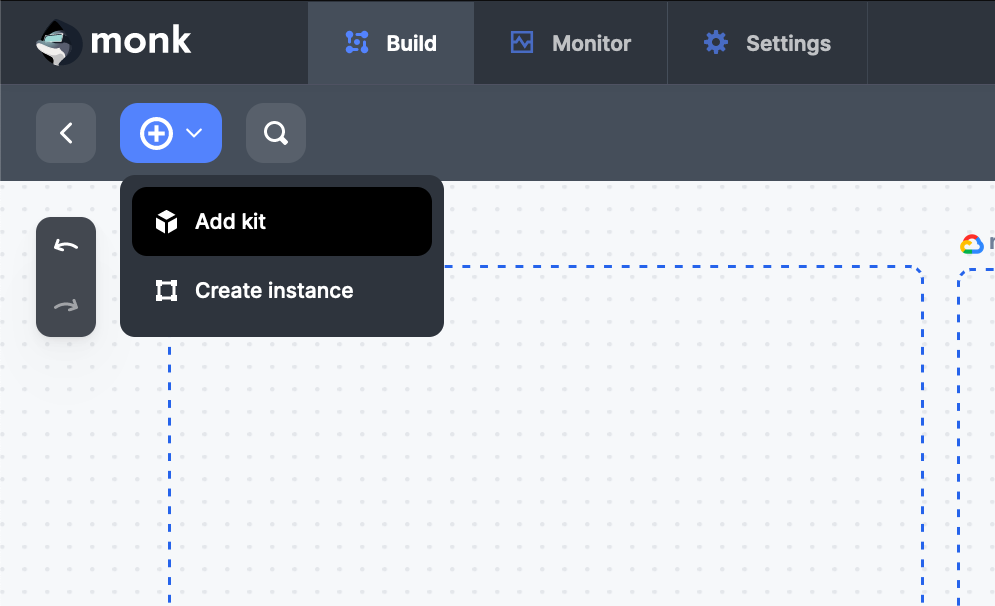
This opens up the Kit Browser. MonkOS offers many pre-built packages to chose from. For this guide, we will host a PostgreSQL on one of our instances. Search for PostgreSQL, find postgresql/db and select it by clicking + Add Kit, this will mark it as Selected and show a little box with + Import button at the bottom of the screen. You can select more kits to be added at once this way. Click + Import to add selected kit(s) to the board.
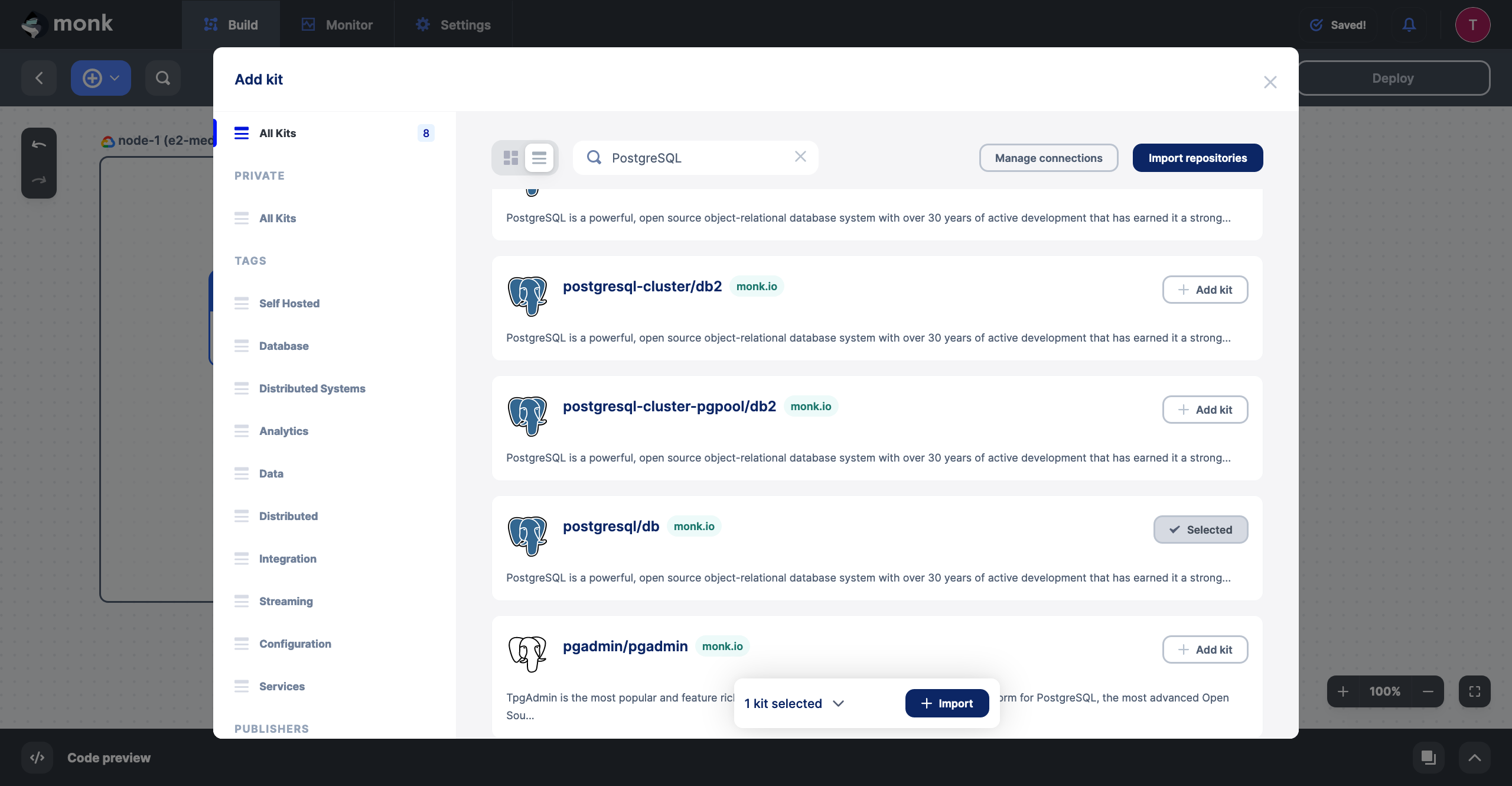
Once the kit is imported, you will see it as a box on the board, it can be dragged freely but let’s put it on node-1. When the kit is selected, Kit Configuration panel pops up on the right side of the screen.
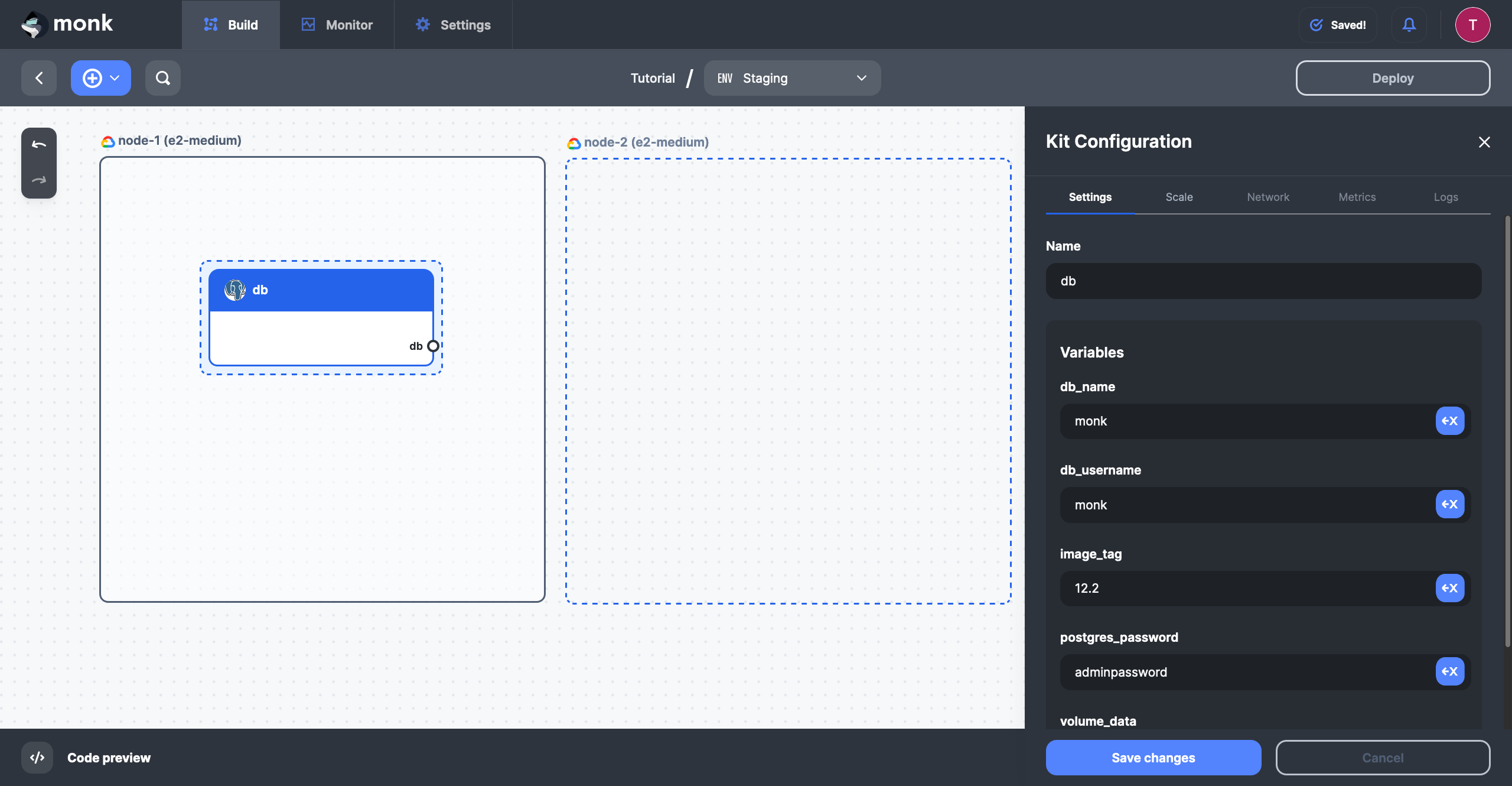
Each MonkOS kit exposes different configuration options - you can modify them in the Settings tab of the Kit Configuration panel under Variables. This way you are able to override the sane defaults included in the kit and fine-tune it to your needs. You can also change the name of the kit on the board - it is displayed on the top bar of the kit.
Apart from Settings, there are other tabs in the Kit Configuration panel: Scale allows you to control (auto)scaling of the kit, Network lists endpoints exposed by the kit, Metrics shows basic runtime metrics, Logs shows logs coming from the kit. These become active after first deployment when runtime information becomes available. Read more here.