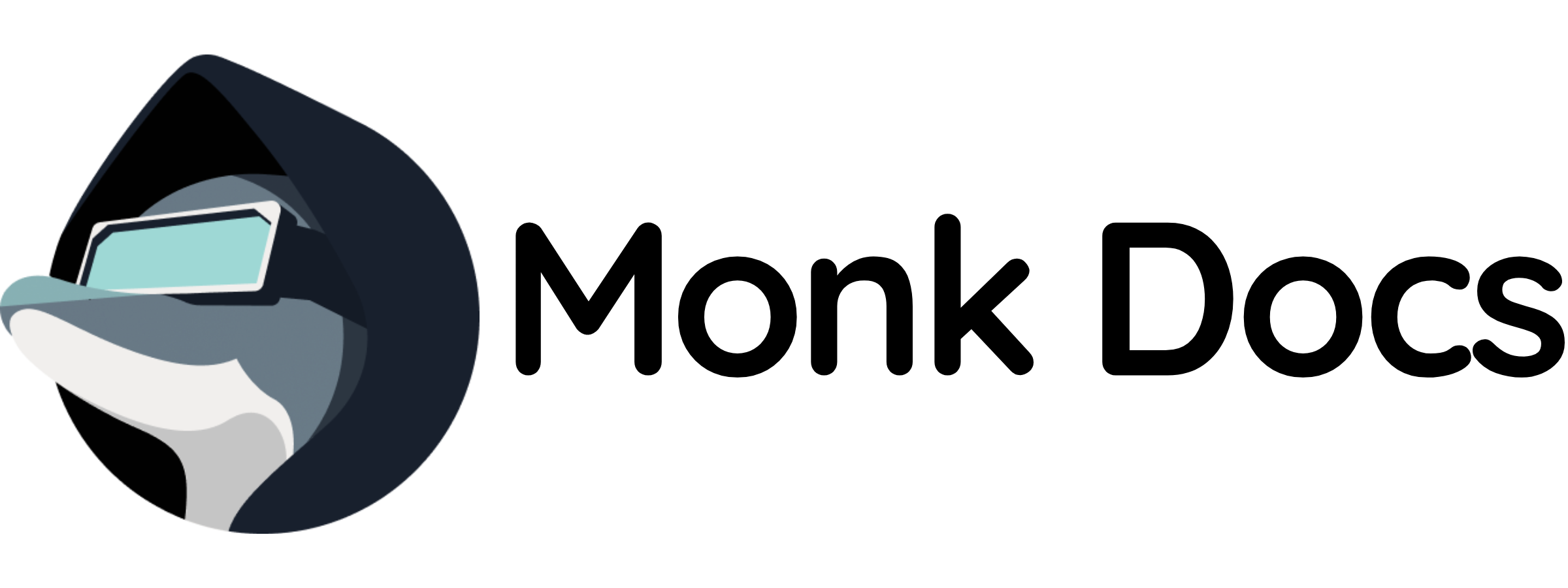Quick Reminder: Opening Monk
Click the Monk icon in your IDE sidebar or pressCmd+Shift+M (Mac) / Ctrl+Shift+M (Windows/Linux).
The chat window appears - you’re ready to prompt.
Talk Naturally
Monk understands natural language. No commands to memorize, no syntax to learn. Just say what you want: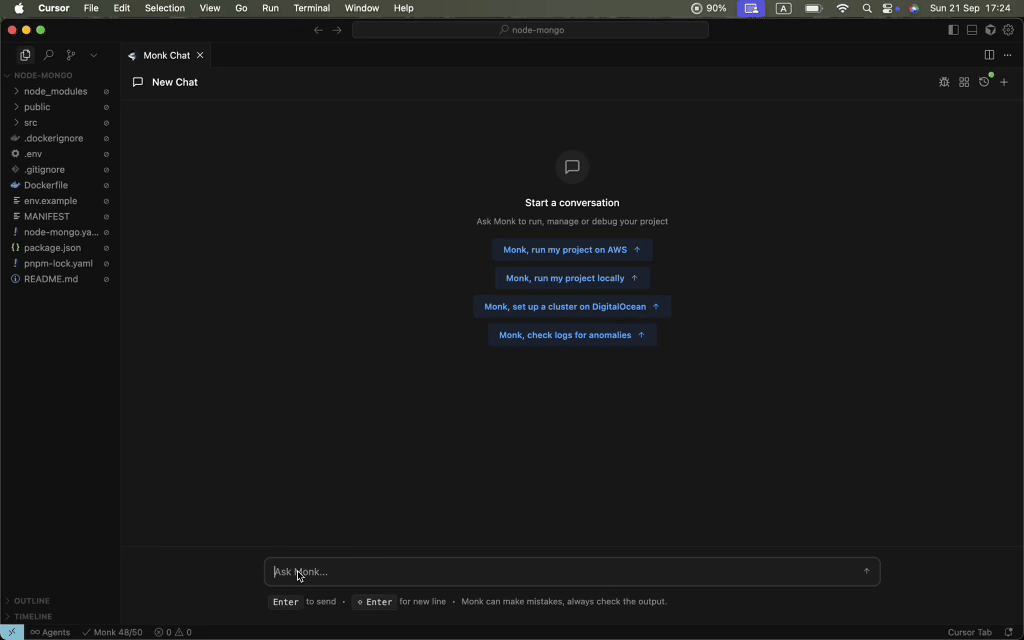
Monk Interprets Your Intent
You describe what you want, not how to do it. You say:- Analyze the code
- Create containers
- Provision infrastructure
- Deploy services
- Wire everything together
Vague Prompts Work
Don’t know all the details? Start vague:Monk Works Autonomously
Unlike chatbots that ask permission for everything, Monk executes autonomously. Monk doesn’t ask:- “Should I analyze your package.json?”
- “Should I create a Dockerfile?”
- “Should I configure networking?”
- Credentials - When it needs cloud provider or API credentials
- Important choices - Deployment options, cloud provider selection
- Destructive actions - Confirmation before deleting resources
- Clarification - When requirements are ambiguous
The Build → Deploy → Adjust Cycle
Monk follows a natural workflow:1. Build
- Monk analyzes your code
- Creates containers
- Generates configuration
- Shows you what will be deployed
2. Deploy
- Monk provisions infrastructure
- Deploys your application
- Verifies everything works
3. Adjust
- Monitor and modify as needed
- Changes applied with zero downtime
Answering Monk’s Questions
When Monk asks, answer naturally: Direct answer:Secure Credentials
When Monk needs credentials, you’ll see secure input prompts:- Values masked as you type
- Never exposed to the AI
- Stored encrypted on your infrastructure
- Never sent to Monk servers
- First time: Monk asks
- Next time: Uses saved credentials