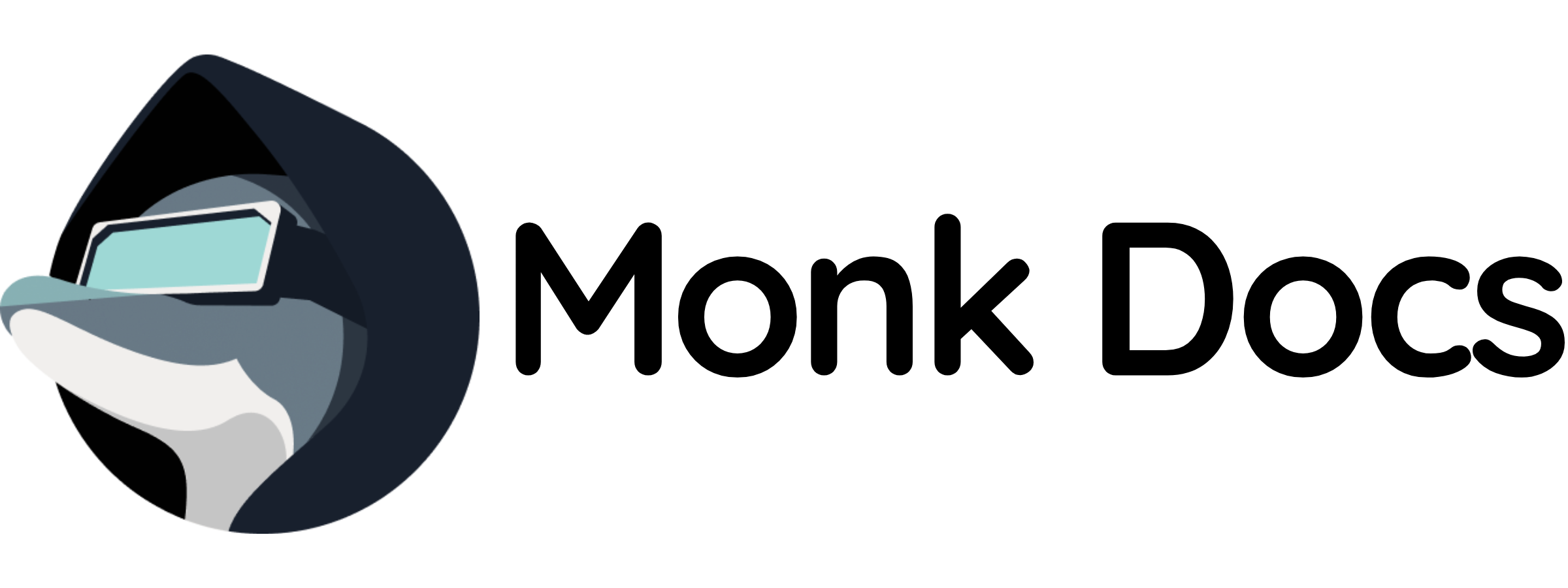Overview
This template provides a production‑ready Vaultwarden instance as a Monk runnable. You can:- Run it directly to host your own password manager
- Inherit it in your own infrastructure for team password management
What this template manages
- Vaultwarden server
- SQLite or MySQL/PostgreSQL backend
- Web vault UI
- WebSocket support for sync
- Admin panel
- Web UI on port 80/443
Quick start (run directly)
- Load templates
- Run Vaultwarden with defaults
- Customize configuration (recommended via inheritance)
variables. Secrets added with monk secrets add will not affect this runnable unless you inherit it and reference those secrets.
- Preferred: inherit and replace variables with
secret("...")as shown below. - Alternative: fork/clone and edit the
variablesinvault.yml, thenmonk load MANIFESTand run.
- Web Vault:
http://localhost:80 - Admin Panel:
http://localhost:80/admin(configure admin token)
Configuration
Key variables you can customize in this template:${monk-volume-path}/vaultwarden:/data on the host.
Use by inheritance (recommended for teams)
Inherit the Vaultwarden runnable for team password management. Example:Ports and connectivity
- HTTP: TCP port
80 - HTTPS: TCP port
443(requires SSL certificate) - WebSocket: Same port as HTTP/HTTPS
Persistence
- Data path:
${monk-volume-path}/vaultwarden:/data - Database, attachments, and icons are stored in this volume
Features
- Bitwarden Compatible: Works with all official Bitwarden clients
- Lightweight: Written in Rust, minimal resources
- Full Features: Passwords, secure notes, cards, identities
- Organizations: Share passwords with teams
- Two-Factor Auth: TOTP, U2F, Yubikey, Duo
- Password Generator: Strong password creation
- Browser Extension: Chrome, Firefox, Edge, Safari
- Mobile Apps: iOS and Android
- Secure Sharing: Share items with organization members
Client Setup
- Browser Extension: Install from Chrome/Firefox store
- Server URL: Point to your Vaultwarden instance
- Create Account: Sign up via web vault
- Login: Use extension or mobile app
Admin Panel
Access at/admin with admin token:
- View registered users
- Invite new users
- Deactivate users
- Delete accounts
- View diagnostics
Organizations
Create organizations for team sharing:- Web Vault → New Organization
- Invite members via email
- Create collections (password groups)
- Share items with collections
- Manage member permissions
Two-Factor Authentication
Enable 2FA for extra security:- Authenticator App: TOTP (Google Authenticator, Authy)
- Email: 2FA via email codes
- Yubikey: Hardware security keys
- Duo: Duo Security integration
Backup
Backup the data directory regularly:Use cases
Vaultwarden excels at:- Personal password management
- Family password sharing
- Team credential storage
- Self-hosted security
- Private password vaults
- Enterprise password management (small-medium teams)
Security Best Practices
- Use HTTPS: Always use SSL/TLS in production
- Strong Master Password: Users should use strong master passwords
- Enable 2FA: Require two-factor authentication
- Disable Signups: Use invite-only for organizations
- Regular Backups: Backup encrypted vault regularly
- Admin Token: Keep admin token secret and strong
- Reverse Proxy: Use Nginx/Traefik with rate limiting
Related templates
- Reverse proxy: see
nginx/ortraefik/templates in this repository for SSL termination and rate limiting. - Database: see
mariadb/orpostgresql/templates for external database backend.
Troubleshooting
- Access web vault at
http://localhost:80(default port) - Access admin panel at
http://localhost:80/admin - For email issues, verify SMTP settings and test in admin panel
- For client connection issues, verify domain/URL configuration matches your setup
- For WebSocket issues, ensure WebSocket is enabled and accessible
- For database issues, verify database URL and permissions
- Ensure the host volume is writable by the container user
- Check logs: