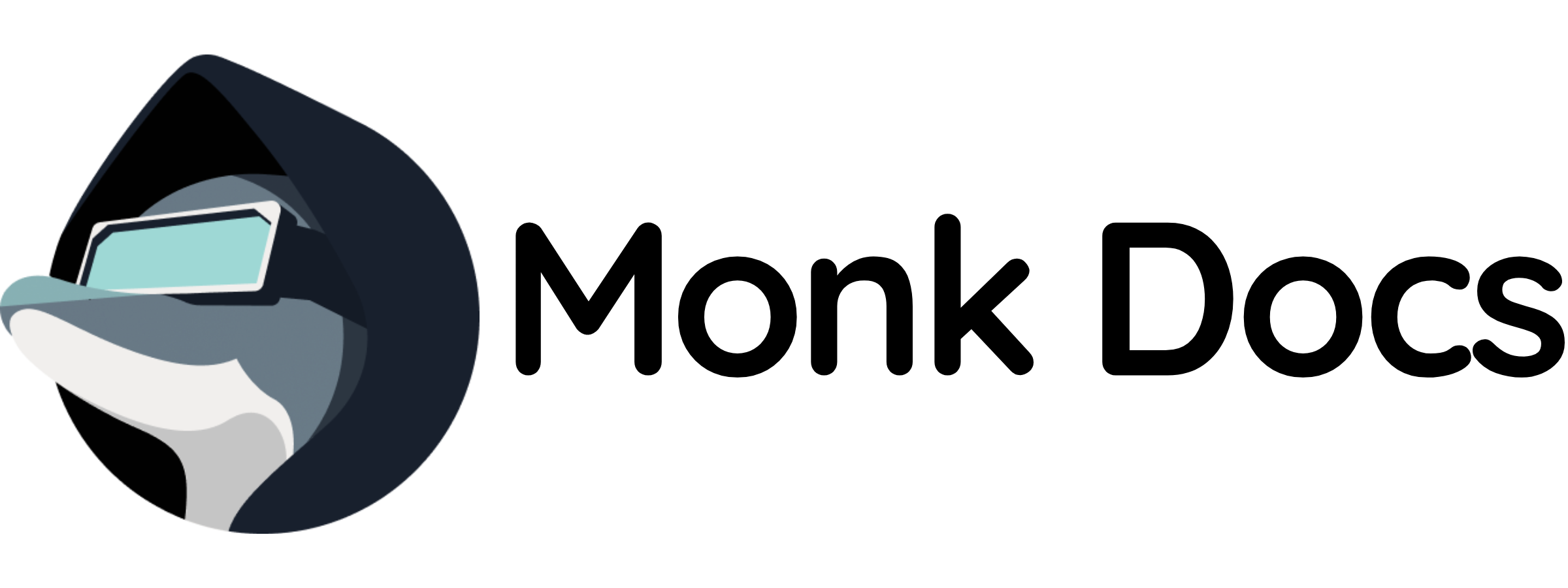What It Does
Monk lives directly in your IDE as a native extension. Chat with Monk, deploy infrastructure, monitor your application, and manage your entire system - all without leaving your editor.Getting Started
Download Monk for your IDE: https://monk.io/downloads Supported IDEs:- ✅ VS Code - Microsoft’s Visual Studio Code
- ✅ Cursor - AI-first code editor
- ✅ Windsurf - AI-powered IDE
- ✅ Other VS Code forks - Monk works with any VS Code-compatible editor
How It Works
Connected Context
Monk lives in your IDE to build comprehensive context by connecting three layers:- Your codebase - Source code, dependencies, configuration files
- Runtime state - Running containers, service health, logs, metrics
- Infrastructure - Cloud resources, VMs, databases, networking
- Deploy based on what’s in your code
- Troubleshoot using live runtime data
- Optimize infrastructure based on actual usage
- Provide accurate cost information from real resource utilization
Code privacy: Your source code is analyzed to understand deployment needs
but is not stored and not used for training. See
Security for details on how Monk interacts with your
codebase.
Monk Chat Window
Monk features its own dedicated chat interface within your IDE: What you can do:- Deploy applications:
deploy this project - Check status:
what's the current state? - Scale resources:
add 2 more machines - View costs:
how much am I spending? - Troubleshoot:
why is the API returning 500 errors? - Access logs:
show me API server logs - Manage infrastructure:
migrate to DigitalOcean
- Secure credential prompts - Safe input for cloud provider credentials and API keys
- Runtime status display - Real-time view of your application’s health and resources
- Progress indicators - Track long-running operations like deployments
- Interactive approvals - Confirm destructive actions before execution
Task Board View
Keep track of everything Monk is doing for you with the built-in task board: What it shows:- Active tasks - Deployments, scaling operations, migrations in progress
- Completed tasks - History of what Monk has done
- Pending approvals - Actions waiting for your confirmation
- Task status - Progress indicators and real-time updates
- See what Monk is working on at a glance
- Track long-running operations (multi-service deployments, migrations)
- Review completed tasks and their outcomes
- Never lose context on what’s happening
Terminal Integration
Monk opens normal IDE terminals for direct access: Live logs:Bug Reporting
Found an issue? Report bugs directly from the chat window: How it works:- Click the bug icon in the chat interface
- Describe what went wrong
- Monk automatically attaches relevant context (logs, state, recent actions)
- Bug report sent to Monk team
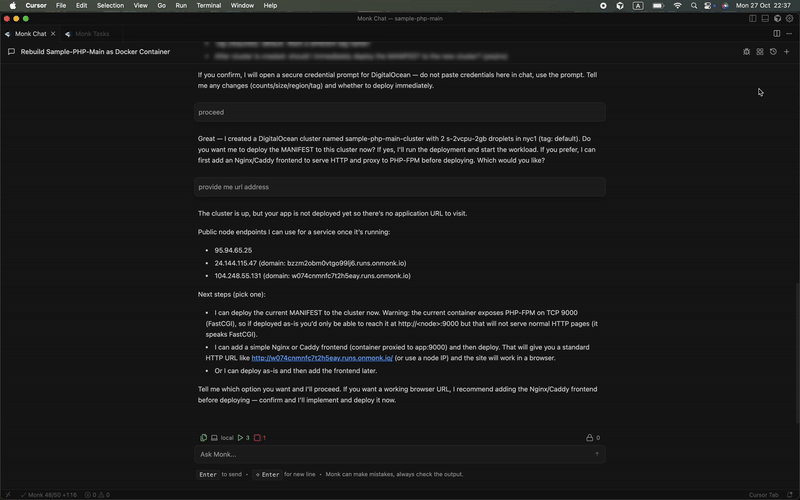
Interaction with Coding Agents
Current state: Monk does not directly communicate with coding agents (like
GitHub Copilot, Cursor’s AI, etc.) at the moment. You interact with Monk
through its dedicated chat window, and coding agents operate independently in
your editor.
What Makes This Different
Traditional DevOps workflows require:- Switching between IDE, cloud consoles, Kubernetes dashboards
- Opening separate terminal windows for logs and SSH
- Using external tools for monitoring and cost tracking
- Losing context when moving between tools
- Managing multiple interfaces and credentials
Key Capabilities
- ✅ Native IDE extension - Works in VS Code, Cursor, Windsurf, and forks
- ✅ Dedicated chat window - Natural language interface for all operations
- ✅ Task board view - Track active and completed tasks
- ✅ Connected context - Understands code + runtime + infrastructure together
- ✅ Secure credential input - Safe prompts for sensitive values
- ✅ Runtime status display - Live view of application health
- ✅ Terminal integration - Live logs and shell access in IDE terminals
- ✅ Bug reporting - Report issues directly from chat
- ✅ Multi-agent system - Specialized agents, single chat interface
- ✅ No context switching - Everything in your editor
Impact
Work entirely from your IDE. Deploy, monitor, troubleshoot, scale, and manage infrastructure without opening a single cloud console or external dashboard.We’re Constantly Improving
The Monk IDE experience is continuously evolving. We’re always working to improve:- UI/UX refinements
- Agentic capabilities and intelligence
- Chat interface interactions
- Task visibility and control
- Terminal integrations
Related Features
- Autonomous Deployment - How to deploy from your IDE
- Monitoring - Runtime insights available in IDE
- Security - How Monk protects your code and credentials
- Code Analysis - How Monk understands your codebase
- Scaling - Scale infrastructure via IDE chat
- Cost Tracking - Check costs from your editor